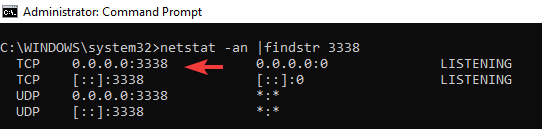Table of Contents
1. Thay đổi port Remote Desktop bằng command line #
Bước 1: Mở Command Prompt
- Vào Start > nhập vào cmd > click phải chuột vào “Command Prompt” > chọn “Run as administrator”.
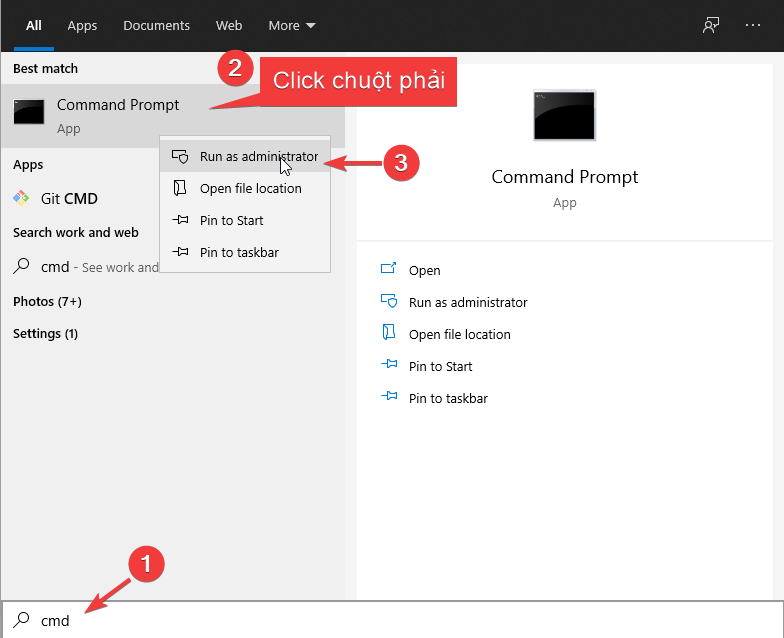
Bước 2: Cửa sổ “User Account Control” xuất hiện -> chọn “Yes”
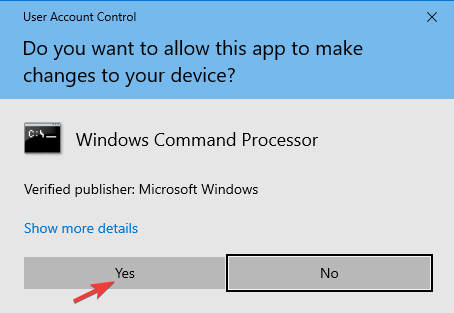
Bước 3: Sử dụng command line
- Sử dụng lần lượt các dòng lệnh sau
reg add "HKLM\SYSTEM\CurrentControlSet\Control\Terminal Server\WinStations\RDP-TCP" /v PortNumber /t REG_DWORD /d 3338 /f
netsh advfirewall firewall add rule name="RDP PORT 3338" dir=in action=allow protocol=TCP localport=3338
net stop TermService /Y && net start TermServiceTrong đó:
- Dòng thứ nhất: đổi port Remote Desktop thành 3338
- Dòng thứ hai: allow port 3338 trên Firewall
- Dòng thứ 3: restart lại TermService
Bước 4: Thay đổi port Remote Desktop
- Sửa port 3338 thành port Quý khách muốn sử dụng
- Copy và paste các lệnh ở Bước 3 vào cửa sổ “Administrator: Command Prompt”
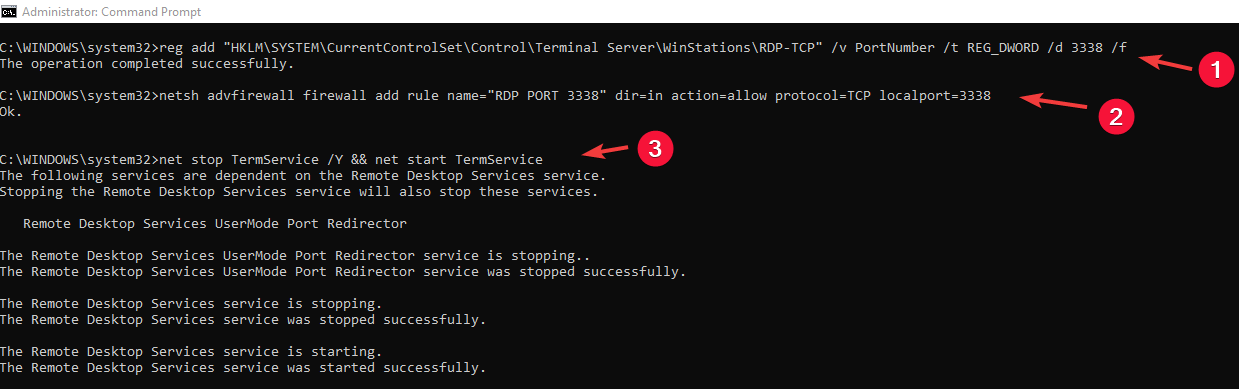
Bước 5: Kiểm tra port Remote Desktop sau khi đổi
- Port Remote Desktop đã thay đổi qua 3338